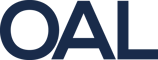Works Order Report
Understand what data is captured in a Phoenix work order report and how to interpret it.
🔍 What is the Work Order Report?
The Work Order Report in Phoenix provides a full data record of a job run — including product, packaging, printer templates, and the actual values that were sent to and used by equipment during production.
This report helps site teams verify:
-
What was printed
-
What was selected during setup
-
What barcode and product data was associated with each run
-
How this relates to customer, product, and date code traceability
Phoenix reports are accessed via a browser connected to your site’s Ignition reporting project.
📁 What’s included in the report?
Each report is structured into clear sections:
1. Work Order Overview
-
Work Order Number (e.g.
1237888) -
Batch code (e.g.
BP01040727) -
Customer name (e.g.
ASDA) -
Actual job start/end time
2. Verification Summary
-
Total verifications (scanner checks)
-
Number passed/failed
Note: In the example shown, 0 scanner checks were logged for the run
3. Run Summary
-
Shows when each run started and ended under the same job
📦 What did we tell the printers and scanners?
The report includes detailed data per device, per run:
4. Print Summary
-
Templates sent to each printer (e.g.
Grape barcode Julian mix3.ciff) -
Fields printed: date codes, batch codes, customer, country of origin
-
Source product and packaging info (from the product config in MPD)
-
Artwork ID and barcodes used
5. Camera and Scanner Summary
-
Scanner or camera job files used (e.g.
/EsaterEgg.jobx) -
What barcode types were expected
-
Country and supplier codes programmed
-
What Phoenix was expecting the scanner to verify
🧾 Common field definitions
| Field | Meaning |
|---|---|
AUFNR |
SAP work order reference |
CHARG |
Batch code |
MATNR |
Product code |
VARIETY |
Variety of produce |
SUPPLIER_CODE |
Site or grower |
PRINTER_PACK |
Film label template |
DATE_BB_FORMATTED |
Date code as printed |
ARTWORK_ID |
Linked artwork or packaging asset |
🛠 Troubleshooting and best practice
Use this report to:
-
Verify what job data was active if coding errors are raised
-
Confirm what was printed when product is on hold
-
Check which printer or scanner files were used (in case mismatches occur)
-
Review country of origin or supplier selections made at setup
📍Where to access it
To view the report:
-
Open the Phoenix reporting portal in your browser
-
Navigate to the Work Order Report
-
Enter the work order number or filter by line/date
-
Review or export the report for traceability